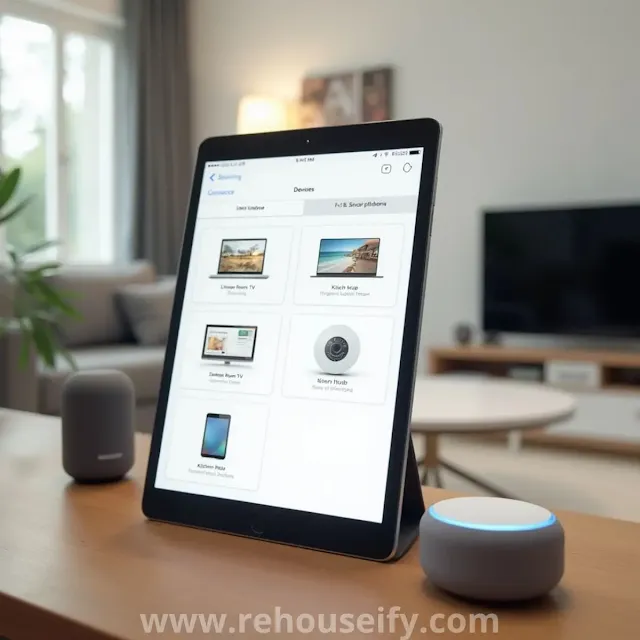 |
| How to Identify Devices on Smart Home Manager |
Introduction
Ever wondered how many devices are connected to your smart home network? With multiple gadgets—from phones and laptops to smart TVs and security cameras—keeping track of them can feel overwhelming. The Smart Home Manager is a powerful tool that helps homeowners monitor, manage, and secure their connected devices effortlessly.
But here’s the challenge: Some devices show up with confusing names or unrecognizable details. How do you know if that "Unknown Device" is your smart thermostat or an unauthorized user? This guide will help you decode device identities, rename them for easy tracking, and secure your network like a pro.
Step 1: Think Like a Detective – The Art of Device Recognition
Questions to Ask Yourself:
- What’s currently turned on? Check which devices are in use.
- Which devices auto-connect to Wi-Fi? Smart home gadgets and mobile devices often stay connected.
- What times do certain devices go offline? Security cameras and gaming consoles may have predictable activity patterns.
The Process of Elimination
- Turn off a suspected device. Refresh your Smart Home Manager and see which one disappears from the list.
- Check MAC addresses manually. Most devices list their MAC address in their settings (often under network or Wi-Fi details).
- Compare connection types. If a device connects via Ethernet, it’s likely a PC, console, or streaming device.
Step 2: Rename Devices for Future Clarity
Naming Best Practices
- Use locations (e.g., Living Room Speaker or Kitchen Hub).
- Include brands (Samsung TV, Nest Thermostat).
- Use personalized labels (John’s Laptop, Guest Phone).
Step 3: Spot and Remove Unauthorized Devices
Signs of Unauthorized Devices:
- Your internet is slower than usual (someone might be leeching bandwidth).
- You see a device that’s online at odd hours.
- A device shows up but doesn’t match anything you own.
How to Remove Suspicious Devices
- Block the device in Smart Home Manager (Look for “Restrict Access” or “Pause Internet”).
- Change your Wi-Fi password (Prevents unknown devices from reconnecting).
- Enable network notifications (Get alerts when new devices join).
Step 4: Optimize Network Performance Based on Device Usage
Device Categories for Better Wi-Fi Management:
- Priority Devices → Work laptops, home security cameras, smart hubs.
- Streaming Devices → TVs, gaming consoles, media boxes.
- Background Devices → Smart thermostats, lights, sensors.
How to Allocate Bandwidth Smartly:
- Set priority levels in Smart Home Manager.
- Limit guest network speeds so visitors don’t slow you down.
- Monitor real-time usage and adjust settings accordingly.
Frequently Asked Questions (FAQ)
How often should I check my connected devices?
Why do some devices appear as “Unknown”?
How can I prevent unauthorized devices from connecting?
Conclusion
By taking the time to identify, rename, and secure devices on your Smart Home Manager, you gain total control over your network. No more mystery devices, no more slow connections—just a smooth-running smart home with only the devices you trust.

